“Designing
Web Sites for Accessibility”
by
Adele Sommers
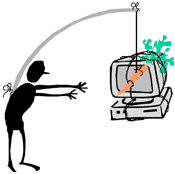 Have
you ever wondered how you would use a computer or surf the Internet
without the use of your eyes, hands, or other senses? In this enlightening
presentation, speaker Mary Meyer explained several of the limitations
people can overcome through a combination of specialized technology
and complementary Web design. Have
you ever wondered how you would use a computer or surf the Internet
without the use of your eyes, hands, or other senses? In this enlightening
presentation, speaker Mary Meyer explained several of the limitations
people can overcome through a combination of specialized technology
and complementary Web design.
Adaptive
tools make computers in general, and Web sites in particular, more usable
by people who can't interact easily with standard keyboards, mice, or
screen resolutions, Mary explained.
An
impressive array of adaptive tools
already come standard with newer operating systems. Third
party vendors
offer a variety of others.
According
to Mary, the beneficiaries of these tools are people with limitations
ranging from mild age-related sight impairments to profound injuries
that restrict arm and hand movements. Anyone can use the built-in assistive
technology found in Windows, for example. Many people regularly magnify
the size of text, hear text read aloud, and take wrist-friendly keyboard
shortcuts, among other things.
But the
story doesn't end with the latest adaptive technology, Mary cautioned.
We'd have no reason to be concerned about good Web site design if the
technology could do everything by itself. The technology works far better
when the site design anticipates how it might be used. To learn how
these elements work together, see the highlights of Mary's presentation,
below.
What
is Section 508 of the Rehabilitation Act of 1998?
Mary explained
that Section 508, an often-quoted government Web site accessibility
standard, is a 2001 amendment to the Rehabilitation Act of 1998. This
amendment reinforces the engineering design requirements and features
that must be present in telecom and information systems developed, procured,
leased, maintained, or used by the government to:
Many non-government
organizations also have started using Section 508 as a design guideline.
“It only makes good business sense,” Mary said, “to make
sure that all of your potential customers, including those who are disabled,
can learn about and purchase your products and services.”
What
kinds of disabilities affect Web use?
Mary cited
an eye-opening study commissioned by Microsoft Corporation and conducted
by Forrester Research, Inc. in 2004. (The findings reside in Microsoft's
section on accessibility.) This study revealed that among adult computer
users in the United States:
-
27%
have a vision difficulty
that may entail low vision, color blindness, or blindness. The most
common form of color blindness is red-green, Mary said, which affects
mostly males. A standard design guideline that helps all users is
providing alternative cues, in case colors don't display well. Alternative
cues include alt tags for images, bolding, and underlining
for links.
-
26%
have a dexterity difficulty involving pain, discomfort, or
complete loss of feeling in their fingers, hands, wrists, or arms
that makes it difficult to use a standard keyboard or mouse. Common
illnesses and accidents such as carpal tunnel, arthritis, stroke,
cerebral palsy, Parkinson's disease, multiple sclerosis, loss of limbs
or digits, spinal cord injuries, and repetitive stress injury, among
others, can cause dexterity problems.
Mary highlighted
other physical impairments that can affect computer and Web use (this
information also derives from Microsoft's section on accessibility):
- Language
and speech difficulties,
which can include aphasia (loss or impairment of the power to use or
comprehend words) and various other cognitive, problem-solving, and
memory impairments.
- Learning
difficulties, including dyslexia, attention deficit disorder,
and retardation. These difficulties can be mitigated by presenting information
in a way that optimizes the form, sensory delivery modes, and pacing
for applicable learners.
- The
effects of aging, which increasingly limit computer use and
Web interaction through decreasing vision, hearing, and/or physical
dexterity.
How
does assistive technology support each disability?
Assistive
technology products, Mary emphasized, extend accessibility to individuals
who have physical or cognitive difficulties, impairments, and disabilities.
To be usable, however, they must be compatible with the operating system
and programs on a particular computer.
|
Type
of Challenge
|
Assistive
Technology Available
|
| Vision
|
- Alternative
Cascading Style Sheets (CSS) - especially useful for changing
default color combinations that a colorblind user cannot see
clearly, and for setting text display preferences
-
Screen enlargers
- Screen
readers
-
Voice recognition
- Speech
synthesizers
- Refreshable
Braille displays
- Braille
embossers
- Talking
word processors
- Large-print
word processors
|
| Dexterity |
- Speech
recognition systems (speech-to-text systems)
- On-screen
keyboard programs
- Keyboard
filters, such as word prediction utilities and add-on spelling
checkers
- Touch
screens
- Alternative
input devices
- One-handed
keyboards and other keyboard variations
|
| Hearing |
- Sound
options, such as volume controls, are typically built into operating
systems.
- Otherwise,
information can be presented visually, such as through a text
version or closed captioning of all verbal elements. (This need
also exists if target users don't have computer speakers.)
|
| Language
and speech |
- Keyboard
filters
- Speech
recognition systems
- Screen
review utilities, which convert on-screen words into synthesized
speech as well as emphasized visual representations
- Touch
screens
- Speech
synthesizers (text-to-speech systems)
|
| Learning |
- Word
prediction programs
- Reading
comprehension programs
- Reading
tools
- Speech
synthesizers
- Speech
recognition systems
|
| Aging |
Adjustable
features in operating systems such as Windows XP enable users
to do the following, and more:
- Increase
icons and text size
- Open
a floating window that functions like a magnifying glass
- Use
speech recognition to minimize typing
- Use
a visual warning in lieu of system sounds
- Use
of a screen reader to read on-screen text
- Adjust
the size and look of the cursor
- Use
Mouse Keys to replace navigation with a mouse, or select from
different mouse shapes and styles
- Adjust
screen resolution and/or contrast
|
How
do you design a Web site to work with assistive technology?
The purpose
of designing a Web site for accessibility is to work in tandem with,
but not to replace, assistive technology, Mary reemphasized. She recommends
considering the accessibility guidelines below as you are designing.
Things
to do:
-
Use
descriptions wherever possible: For graphics or animations, use
the alt attribute to describe the function of each.
For text links, scrolling text, and Flash movies, all of which cannot
use alt tags, use the title* attribute to create descriptors.
For graphs and charts, either summarize or use the longdesc*
attribute.
*The title and longdesc attributes are available as
special Web design plug-ins. For example, Macromedia provides these
as downloads for its Dreamweaver Web design software.
- Navigation:
Use “skip to main content” and other shortcuts to avoid causing
screen readers to repeatedly verbalize the navigation headings on each
page.
- Testing:
To determine whether a Web site is at least satisfactory for disabled
users, even if not completely accessible, you can do an accessibility
check with assistive technology software such as Watchfire.com's Bobby
(http://bobby.watchfire.com/bobby/html/en/index.jsp).
- Color
dissonance:
Avoid using color combinations with poor contrast, and avoid hard-coding
color choices directly in the body of pages. Use a CSS instead to
specify color attributes so that users can override these attributes,
if desired, using their own alternative CSS.
- Over-specifying
text color, size, and font:
Avoid hard-coding text display information into the body of pages.
Use a CSS instead to specify text display attributes so that users
can override them. Use relative text sizes and font families whenever
possible.
- Unclear
text emphasis: Avoid underlining any words that aren't links.
Minimize the use of cursive or italicized text, as it is difficult
to read. Do not make color the only method of emphasizing important
information. Always use a second form of emphasis to be sure it will
not be missed.
Does
usability differ from accessibility?
Many people
would say no, but Mary's clarification helped put the concepts in perspective.
Sites considered highly usable by people without impairments
may not be very usable by people with them. Conversely, a site
optimized for accessibility should be usable by everyone, with or without
impairments. This idea is similar to the benefits associated with “curb
cuts” in sidewalks. Such navigation aids make curbs easier to negotiate
for all types of people, not just those with disabilities.
In summary,
designing Web sites for accessibility involves factors that go beyond
creating usable sites for non-impaired users. Accessibility ensures
that assistive technology (such as a screen reader) can convey a clear
picture of what is on a site and how to use it. These additional assistive
technology design factors include:
- Using
alt, title, and longdesc attributes where applicable
to describe graphics, animations, links, graphs, charts, and other non-text
elements on the screen.
- Providing
captioning and transcripts of audio, and descriptions of video.
- Using
text for hypertext links that makes sense when read out of context.
- Using
“skip to main content” and other shortcuts to avoid causing
screen readers to repeatedly verbalize the navigation headings on each
page.
- Using
CSS for layout and style where possible.
|
Resources:
- Alliance
for Technology Access, whose mission is to connect children
and adults with disabilities to technology tools.�See http://www.ataccess.org.
- Web
Accessibility Initiative
(WAI) through the World Wide Web Consortium�(W3C): See http://www.w3.org/WAI/.
- The
STC AccessAbility Special Interest Group (SIG) Web site:
See http://www.stcsig.org/sn/index.shtml.
This site is loaded with resources and information about disabilities,
assistive technology, and more.
- MERLOT-CATS
site with Web accessibility information: See http://cats.merlot.org/Home.po
and click the ADA Accessibility link on the right side
of the page. MERLOT (Multimedia Educational Resource for Learning
and Online Teaching), offered through the Community of Academic
Technology Staff (CATS), is a community of people involved in
education.
|
|