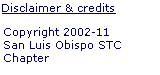|Home|
March
28, 2005 Program Summary
“Share
and Compare Notes & Ideas:
Using Video in Information Design”
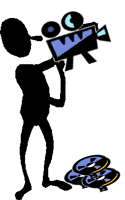 Action...cut!
Print! It's a wrap! For those of us who had been wanting
to do our very own video capture and editing, this event offered several
pointers on using tools and creatively integrating movies with information
design. As
with previous “share
and compare notes”
events, this session gave us an occasion to informally look over each
other's shoulders to see what our colleagues have been doing.
Action...cut!
Print! It's a wrap! For those of us who had been wanting
to do our very own video capture and editing, this event offered several
pointers on using tools and creatively integrating movies with information
design. As
with previous “share
and compare notes”
events, this session gave us an occasion to informally look over each
other's shoulders to see what our colleagues have been doing.
We know that video and animation in general, when presented in a meaningful context, can enhance attention to information, and explain ideas that would otherwise be difficult to convey. For this reason, it's an important topic for information designers.
And although Flash and QuickTime movies are ubiquitous on the Internet today, many people don't realize that videos can be embedded into documents, or that there are relatively simple ways of producing videos for a variety of purposes. To cover some of these bases, our demonstrations included:
-
Embedding movies in PowerPoint files and PDF files
-
Instantly creating and uploading streaming video to a Web site, and
-
Filming and editing a movie from beginning to end.
- For a list of tools we discussed, with links to each of the tools mentioned, click here (56K PDF file).
 Embedding
movies into documents
Embedding
movies into documents
How hard is it to embed movies into documents and presentations? It's easier than it may sound.
Many applications allow hot spots or hypertext links to open files created by other programs, which means they would open in a separate window. Different from simply linking to a video, however, embedding involves making a movie appear as if it's playing directly within the body of the document. The file may:
- be
literally embedded inside the document, sort of like a sandwich,
where it does not need to be accessible to the document to play, or
- give the illusion of being embedded, where although it plays within the same document window, it's actually linked to and stored outside the document and must in a known, accessible path in order to play.
PowerPoint demo:
Mary Meyer demonstrated an example of literally embedding a movie into a PowerPoint file, where it did not need to be accessible for the PowerPoint file to play it. This is as simple as choosing Insert > Movies and Sounds from the main menu. It played back perfectly within the body of the document. To hear the kicky tune and see the hilarious animation in Mary's movie, “Alien Song,” click here.
There's only one catch...Subsequent experiments showed that the movie embedded on a Windows platform would not play on a Mac platform. Yet, the same movie could be embedded in a PowerPoint file on a Mac platform, where it worked fine, but would not play when copied back to a Windows platform. Go figure!
PDF demo:
Adele Sommers demonstrated examples of embedding QuickTime and Flash movies into PDF files. As with the PowerPoint demo above, they appeared to play directly within the document itself. However, in the methods Adele showed, the movies were not literally embedded; they simply gave that illusion. In each case, the files were linked to the PDF document, either locally or via a Web address.
The QuickTime format has been supported by nearly all prior versions of Acrobat Reader, as well as across Mac and Windows platforms. Flash is also well-supported across platforms, and this was the main reason for including both formats in the demonstration. The Windows platform also supports other formats.
The pros of linking to a local file (such as on hard drive or CD) include reduced loading time and better playback results for large files, particularly those with high-fidelity sound. The downside of local playback is that you must distribute the QuickTime or Flash movie with the PDF file. That's where a link to a Web site can come in handy, as it can be accessed from anywhere. Keep in mind, however, that the larger the file, the longer the buffer time required to load it remotely.
A few
important caveats...After considerable experimentation with various
versions of Adobe Acrobat on both Mac and Windows platforms, several quirks
and limitations emerged. For example, with Acrobat versions 6 and 7, you
now must have the most expensive Pro version to embed movies; the Standard
version and Reader do not allow it. To see the details of all findings,
read Adele's
summary (220K PDF file).
Shooting our own movie!
The highlight of our evening was making our own movie, from start to finish!
Thanks to Cal Poly instructor Dave Gillette, we had borrowed school laptops and cameras with which to film the movie, and even film the filming of the movie!
But, wait...not so fast! First, Dave reviewed the basics of movie making, including several fundamental cinematic principles. Then, in the span of just half an hour, we created the storyboards, shot and edited the film, applied sound and special effects, and called it a wrap!
The movie, dubbed “Shirt,” has a plot filled with suspense and intrigue. A door prize T-shirt sitting on a chair becomes the coveted object of two meeting attendees. A struggle ensues as each tries to claim the shirt as his or her own. To reflect the action, our storyboards included:
- A long shot to set the scene
- A close up of the shirt
- The initial entrance of the two shirt coveters
- The pair circling and eyeing the shirt from various angles and perspectives
- More close-ups, culminating in a tug-of-war for the shirt
- The victor leaving happily with the shirt!
David then demonstrated the process of loading and editing the film in iMovie, an inexpensive, powerful, and highly intuitive Mac OS X video editing application. Sound and special effects, such as the “old movie” graininess, were easy to add on the fly.
A streamed video version of the movie appears at left. (The streaming technique is explained below.) To play or download the movie in QuickTime format, click here.
Click to
open or download a related article by Dave Gillette called “Looking
to Cinema for Direction: Incorporating Motion into On-screen Presentations
of Technical Information”
(524K PDF file).
Instant streaming video
Streaming video offers a way to deliver highly compressed, motion-based content to Web viewers with varying bandwidths. As such, it's becoming a viable Web delivery medium for instruction, marketing, demonstrations, and many other purposes.
Adele Sommers shared information about a new Web-based subscription service that makes it easy to create streaming video. First, consider the historical barriers to the process:
- Barrier
#1: Shooting a quality video suitable for Web streaming can cost
several thousand dollars using traditional filming methods.
- Barrier
#2:
Formatting and uploading can create a variety of technical barriers
for content developers.
- Barrier
#3: The average hosting cost for streamed video seems to be about
$300 per month, mainly because of the high bandwidth requirements.
InstantVideoGenerator.com* offers an alternative by providing a capture, uploading, playback, and hosting service, all for about $40 per month. Although it's primarily geared for marketing and sales purposes, it can be used for anything, including tutorials or other demonstrations.
To test the service, Adele initiated a trial membership and created the video at left. In place of a Webcam, she used a regular digital camera set to video capture mode. Then Camtasia acted as the live feed into the Instant Video Generator interface. As promised by the site, uploading and customizing the movie playback took only a few minutes.
- To see a demonstration of how the video capture and uploading process works, click here. (Note that the audio and demo will start automatically.)
- To see examples with tutorial qualities streamed through this service, click here.
*Please note that the STC does not specifically endorse any commercial product or service. Shop around for comparative prices and features.